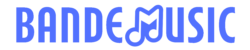You’re in the middle of a crucial task, watching a movie, or playing your favorite game, and suddenly your screen freezes, and a dreaded message flashes: “Your device ran into a problem and needs to restart.” This frustrating experience is something many of us have encountered at one point or another while using our laptops or desktops. This error message often appears on Windows operating systems and can be caused by various issues ranging from software glitches to hardware malfunctions. In this comprehensive guide, we’ll explore the common causes behind this error message and provide you with troubleshooting steps to help you resolve the issue and get your device back up and running smoothly.
Understanding the Issue: Common Causes of “Your Device Ran Into A Problem” Error
When your device encounters this error and needs to restart, it can be attributed to several underlying factors. Let’s delve into the common causes:
1. Outdated Drivers or Software
-
Drivers: Incompatibility or outdated drivers can lead to system instability, resulting in the error message.
-
Software: Similarly, outdated or incompatible software can trigger system crashes and the need for a restart.
2. Hardware Issues
-
Faulty Hardware: Hardware components such as RAM, hard drive, or motherboard issues can lead to system failures.
-
Overheating: Excessive heat can cause components to malfunction and trigger the error message.
3. Malware Infections
- Viruses and Malware: Malicious software can disrupt system operations and lead to unexpected errors.
4. System File Corruption
- Corrupted Files: Damage to critical system files can cause instability and the need for a system restart.
5. Memory Issues
- Memory Problems: Insufficient RAM or memory-related issues can lead to system crashes.
Troubleshooting Steps: How to Resolve the Issue
Now that we’ve identified some common causes of the error message, let’s explore effective troubleshooting steps to address the issue and prevent it from recurring. Follow these steps in sequential order to diagnose and resolve the problem:
1. Update Drivers and Software
-
Ensure that your drivers are up to date by visiting the manufacturer’s website or using device manager to check for updates.
-
Update your software, including the operating system, drivers, and essential applications.
2. Check for Hardware Issues
-
Run a hardware diagnostic test to identify any faulty hardware components.
-
Ensure that your device is free from dust and debris to prevent overheating issues.
3. Scan for Malware
- Perform a thorough malware scan using reputable antivirus software to detect and remove any malicious programs.
4. Repair System Files
-
Use the System File Checker (SFC) tool to scan and repair corrupted system files.
-
Consider restoring your system to a previous restore point if the issue persists.
5. Check Memory
-
Run a memory diagnostic test to identify any memory issues.
-
Consider upgrading your RAM if memory constraints are causing the problem.
Frequently Asked Questions (FAQs) About “Your Device Ran Into A Problem” Error
1. Why does my device keep encountering this error message?
The error message typically indicates underlying hardware or software issues such as outdated drivers, malware infections, or memory problems.
2. Can overheating cause this error to occur?
Yes, overheating can lead to system instability and trigger the need for a restart to prevent damage to hardware components.
3. How can I prevent this error from happening frequently?
Regularly updating your drivers and software, maintaining proper system hygiene, and using reputable antivirus software can help prevent this error.
4. What should I do if the error persists despite troubleshooting steps?
If the problem continues, consider seeking professional assistance to diagnose and resolve complex hardware or software issues.
5. Is it safe to ignore this error message and continue using my device?
Continuing to use your device without addressing the underlying cause of the error can lead to further system instability and potential data loss. It’s advisable to troubleshoot and resolve the issue promptly.
6. Can a simple restart fix this error?
While a restart may temporarily alleviate the issue, recurring occurrences of the error message indicate an underlying problem that needs to be addressed through thorough troubleshooting.
7. Should I reinstall my operating system to resolve this error?
Reinstalling the operating system should be considered as a last resort if all other troubleshooting steps have been exhausted, as it involves data backup and a clean installation process.
8. Will updating my device’s BIOS help resolve this issue?
Updating the BIOS can potentially address compatibility issues and improve system stability, but it should be done cautiously to avoid causing further complications.
9. Can a sudden power outage trigger this error message?
Power outages or sudden shutdowns can disrupt system processes and cause stability issues, leading to the error message.
10. How can I back up my data before attempting any troubleshooting steps?
It’s recommended to regularly back up your data using external storage devices, cloud services, or backup software to prevent data loss during troubleshooting or system repair processes.
By following these troubleshooting steps and understanding the common causes of the “Your device ran into a problem” error, you can effectively diagnose and resolve the issue, ensuring a seamless computing experience. Remember to proactively maintain your device’s software and hardware to prevent such errors in the future.